AutoRun Function Setup Instructions for locked partitions
1) Open your favourite plain text
editor such as Notepad.
2) Cut and paste the text in the box below into
the plain text editor.
[AutoRun]
shellexecute=example.exe
3) Replace the text 'example.exe' with the
file-name you want to AutoRun including appropriate file extension (e.g.
index.html, slideshow.ppt, portfolio.pdf etc). If you file name contains spaces
e.g. company presentaion.ppt, replace the spaces with underscores: e.g.
company_presentaion.ppt.
The file you require to autorun may also be in a folder, in which case
you can give the file path. You can therefore also AutoRun to a URL.
[AutoRun]
shellexecute=http://www.YourWebsiteAddress.com
4) Now save and name the file: Autorun.inf
5) Add this file to the root of the USB Flash Drives, with the file you want to
AutoRun (and any other data).
This AutoRun method works with products supplied by Flashbay.com however
may not work with products purchased elsewhere.
For
a general overview of the Autorun feature please visit our dedicated Flash Drive Autorun page,
which also lists important information on operating system compatibility.
Using a
custom drive icon or icon label
When the Flash Drive is plugged
into the computer you can view it as a drive under 'My Computer'. By default
the standard windows drive icon shows, however you can add you own custom drive
icon (e.g. icon of your company logo) and a little label message to show below.
You can achieve this by adding extra lines to the AutoRun script. You also need
to add the .ico file to the Flash Drive (in this example called company_logo.ico)
Code:
[AutoRun]
shellexecute=example.exe
icon=company_logo.ico
label=Company Presentation
It is possible your internal company IT
department will have a .ico file of your company logo to hand. However if you
want to make one you need to use a specific icon making program (making a 16 by
16 pixel file in a standard graphics editor and naming it with a .ico extension
will not work)
Operating System Support for Icon and Label
|
Command |
Windows 2000 |
Windows XP SP3 |
Windows Vista |
Windows 7 |
Windows 8/8.1 |
Mac |
Command |
|
Support for Icon |
✘ |
√ |
√ |
√ |
√ |
✘ |
Icon=xxx.ico |
|
Support for Label |
✘ |
√ |
√ |
√ |
√ |
✘ |
Label=xxx |